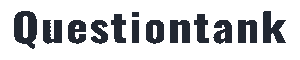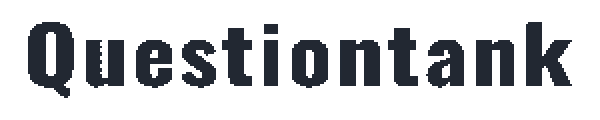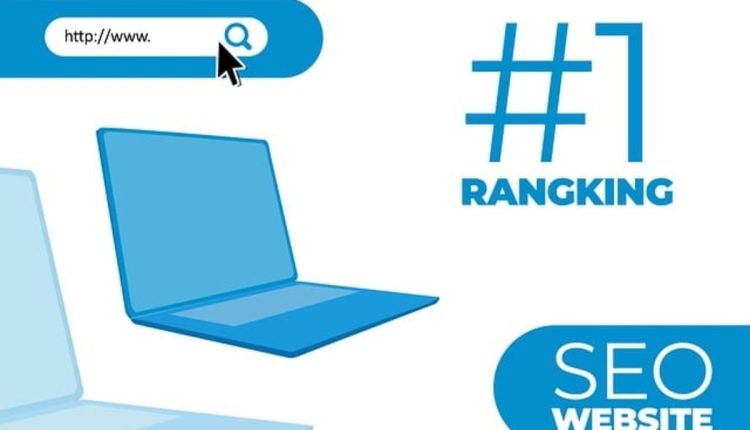So, you’ve decided to create a WordPress site of your own?
There are a few steps you must take before you can proceed. As best we can, we’ll address them all in this article.
The first step for everyone interested in creating their own blog on WordPress is to choose between WordPress.com and WordPress.org.
It’s easy to see the distinction between the two. WordPress.com will store your blog on their servers for you. The main drawback is that you have little to no control over what is published.
Neither do they permit advertising or affiliate programs. Many people learn this the hard way after posting links to affiliate programs or business opportunities on their profile and then having their blog removed for violating the terms of service.
For this reason, we advise creating a WordPress.org account and hosting your own blog.
Pick a website address
After settling on a platform, the following step is to go ahead and buy a domain name for your site.
A domain name can be bought from a wide variety of sources. However, I advise getting your domains via the website GoDaddy.com.
GoDaddy may not always be the most cost-effective option, but their support is unparalleled.
Go to Google.com and search for “GoDaddy Promo Codes” to locate a coupon that will make purchasing your domain name cheaper.
Finding a good web host
After settling on a domain name, your next step should be to choose a trustworthy web hosting service. You may get web hosting for as little as $6 or $7 per month if you want to go with your own self-hosted blog (which we hope you did).
Host Gator is our top pick for web hosting services. Customer service is another area where Host Gator excels. For this reason, we advise using Host Gator instead of any other web host.
Host Gator is used and recommended by the majority of successful internet marketers.
Making a DNS Change
You should change your nameservers once you’ve settled on a domain name and web host.
Access the “nameservers” section of your GoDaddy account after selecting the domain for the blog you intend to create from the “domains” menu.
After doing so, look for a button labeled “set nameservers” and press it. This should redirect you to a new page where you may select “I have specific nameservers” from a list of four alternatives.
In order to access your Host Gator account after clicking on the link, you must first log in. About midway down the page on the left, you’ll see your Host Gator nameservers. You need to cut and paste those into the nameserver sections on your GoDaddy page from your Host Gator account.
Domain Extensions
After finalizing your nameservers, proceed to Host Gator’s CPanel and click the Addon Domains icon.
A new domain (website name) can be added to your Host Gator account by clicking the “Addon Domains” button and entering the domain’s name.
After adding the addon domain, the next step is to enter a password before continuing.
How to Install Fantastico Deluxe for Your Blog
You’ve reached the last phase. In your Host Gator CPanel, you’ll locate the Fantastico Deluxe button toward the bottom of the page. A circular image of a happy face should serve as the icon.
When you do that, a selection panel will appear. The page’s left side will have several options. The one labeled “WordPress” is the one you should pick. It will be really high up there.
A new window will pop up once you click there. Find the “New Installation” button and click it. After selecting “new installation,” a selection of available domains will appear.
If you’re just getting started with Host Gator and want to start a blog, you might only find one domain name accessible.
Choose your domain name and complete the form that appears below it. If you come into a prompt that requires a root directory, you can safely leave it blank.
There ought to be a “Finish Installation” button after you’re done. It may take anywhere from ten to thirty seconds after clicking there, but after it’s done, a link should appear at the top of the screen.
In general, your login URL should look like this:
YourBlogName.com/wp-admin
If you’ve completed your blog setup and have a link that looks like this, congratulations! You now have your very own self-hosted WordPress blog.
This may seem time-consuming at first, but after you’ve done it a few times, setting up a new blog will take you no more than five minutes.
Create your own weblog right now!
Expert writer and web marketer Rhandell Mitchell penned this piece. Click the blue link now to get an illustrated guide to setting up a WordPress blog at [http://wordpresswizardry101.com]. Find out more about Rhandell and how to monetize your site here!
Read also: Buying a Portable Computer: Laptops vs. Notebooks