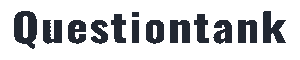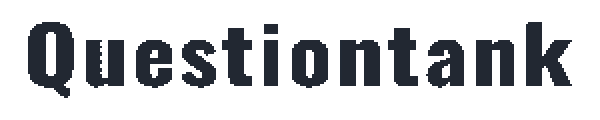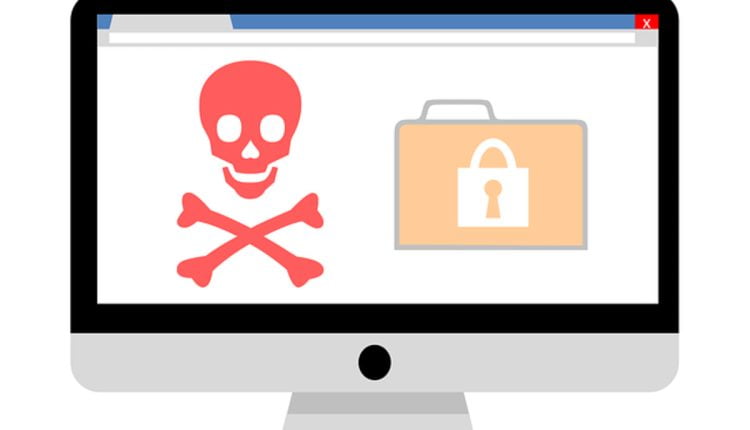In this article, we’ll show you a method that has been proven effective for eradicating malware (also known as spyware) from a computer. This method is relatively easy to implement and effective against roughly 90% of malware/spyware. If a computer infected with malware does not respond to this method, it will likely require technical assistance. Depending on the severity of the infection, some removal operations may become quite technical and may even necessitate a complete rebuild of the infected operating system.
You’ll need a second “clean” computer, a USB drive, and the appropriate spyware removal software to remove spyware from an infected computer. This method will work on any version of Microsoft Windows and is limited to PCs running the Windows operating system.
Two excellent freeware programs must be installed on the “clean” computer. Malwarebytes, the initial product, is a top-notch malware remover. You should save the free version on a USB disk. The second solution is known as Trend Micro HouseCall. And it doesn’t cost you a dime. If you’re using Malwarebytes on a USB device, you should also download HouseCall on the same disk.
Restarting the infected machine in Safe Mode with Network Support is required. Instructions on how to enter safe mode are available on the Microsoft Support page. Check your internet connection after booting into Safe Mode with Networking Support. Make sure your computer is either hardwired into your network or linked wirelessly. These tools may still be able to clean your system if you cannot connect to the Internet, but they may not be as successful because they lack the most recent updates.
Plug in the USB drive containing Malwarebytes and HouseCall after entering safe mode. When installing, stick to the defaults. Apply the necessary software patches if you can access the web safely. Don’t bother updating the software if you can’t get online.
Initiate a thorough system scan with Malwarebytes by launching it. Depending on the number of files on your computer, the scanning process could take more or less time. If Malwarebytes detects a problem, have it address it immediately. Repeat system scans until there are no more problems to find. When Malwarebytes has finished fixing everything, it’s time to run a thorough HouseCall scan. HouseCall’s system scan will verify that the malware hasn’t installed any other viruses on your computer. It would be best to have HouseCall rectify the problems and rescan the system to ensure no more problems.
After both programs have been run and no problems have been found, you can safely assume (though this is not always true) that your system is malware-free. Each scan could take several hours, so plan accordingly. At least the resources and guidance were provided at no cost.
In a nutshell, here is how the procedure works:
First, on a “clean” computer, copy Malwarebytes Free Edition and TrendMicro HouseCall to a USB drive.
Second, boot the compromised system into Safe Mode with Networking.
Next, boot into safe mode and use the USB to install Malwarebytes and HouseCall. When prompted, update the application.
Fourth, make sure to perform full scans with Malwarebytes and HouseCall. Allow the tools to take care of everything and scan again to be sure nothing was missed.
That’s all there is to it; relatively easy, huh? We strongly suggest you seek a professional IT service firm to handle your issue and present you with the following choices if your system does not come up “clean” or if difficulties persist.
Author, Companybuilt; Conrad Zigan
Read also: How to Avoid Falling Victim to Different Ransomware Schemes